Samsung Developer Account
Before starting with Samsung Pay, a developer account is required for access to the service. This account must also have access to Samsung Pay.
Create a Samsung Developer Account
If you haven't already, please create a Samsung Developer account by following this URL:
Once you have created an account, please register a business profile by visiting:
Apply for Samsung Pay Service
Before using the Samsung Pay service, you need to apply to become a partner. This can be done using this URL:
Samsung Wallet team in your respective country will review the application and you should recieve a notification once it has been approved.
Download the CSR (Certificate Signing Request)
Samsung Pay requires you to provide an RSA public key in order for transaction details to be encrypted on the device the decrypted by the payment gateway for processing. Moyasar takes care of this task for you by allowing you to generate the required public key in CSR form.
To generate the required CSR, please login to your account on Moyasar Dashboard then navigate to Settings -> Samsung Certificate and then click on Request CSR.
Once you have requested the CSR, you will be presented by the following screen. Click on Download CSR and proceed for the next step.
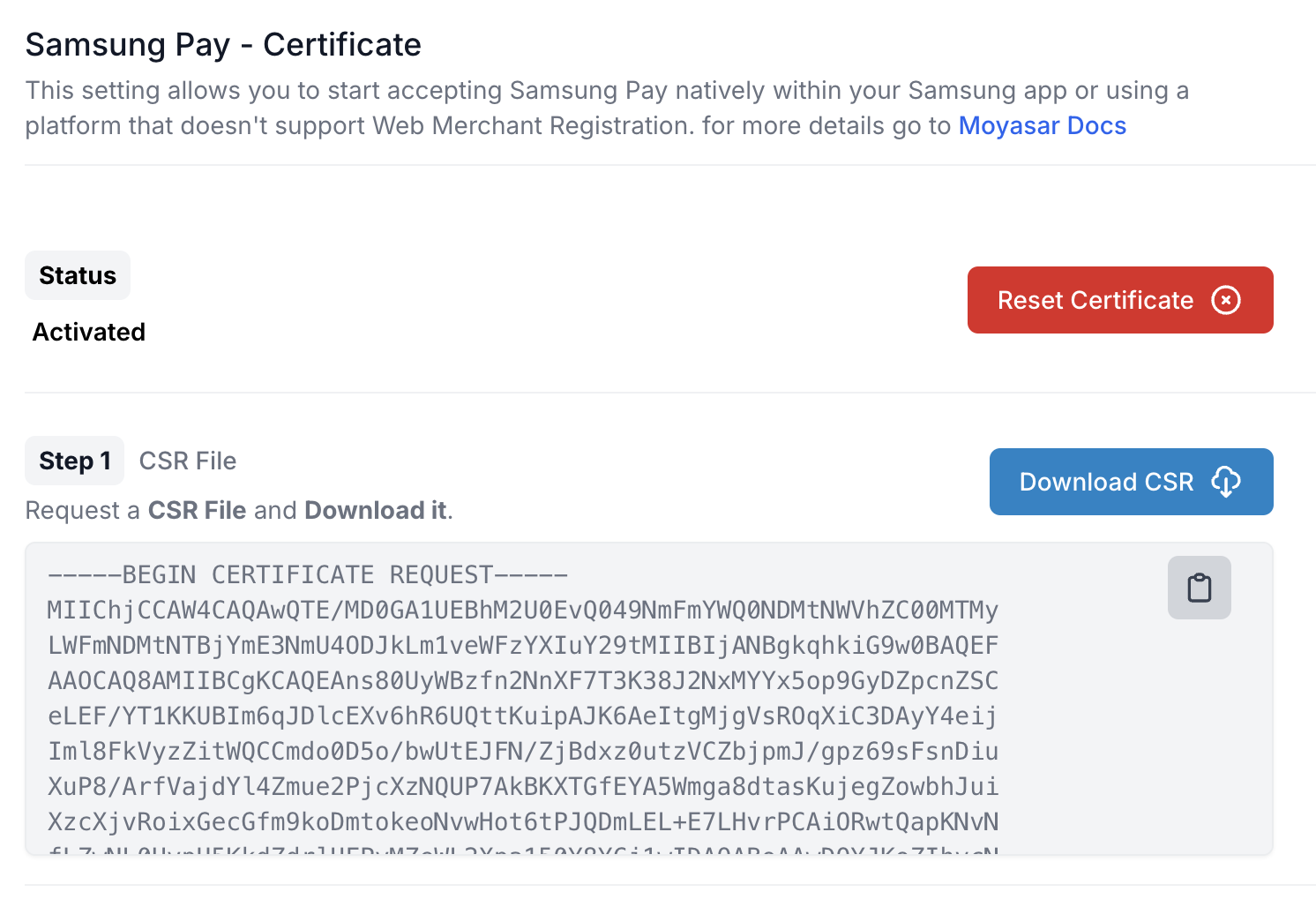
Create a Sevice ID for Web
If you are planning to support Samsung Pay on your website, you need to create a Service which represent a single application that will provide Samsung Pay as a payment option.
Ensure that you have applied for the Samsung Pay service and obtained your CSR before proceeding with this step.
Visit the Service Management page on your Samsung account then proceed by clicking the Create New Service button as shown in the next screen.
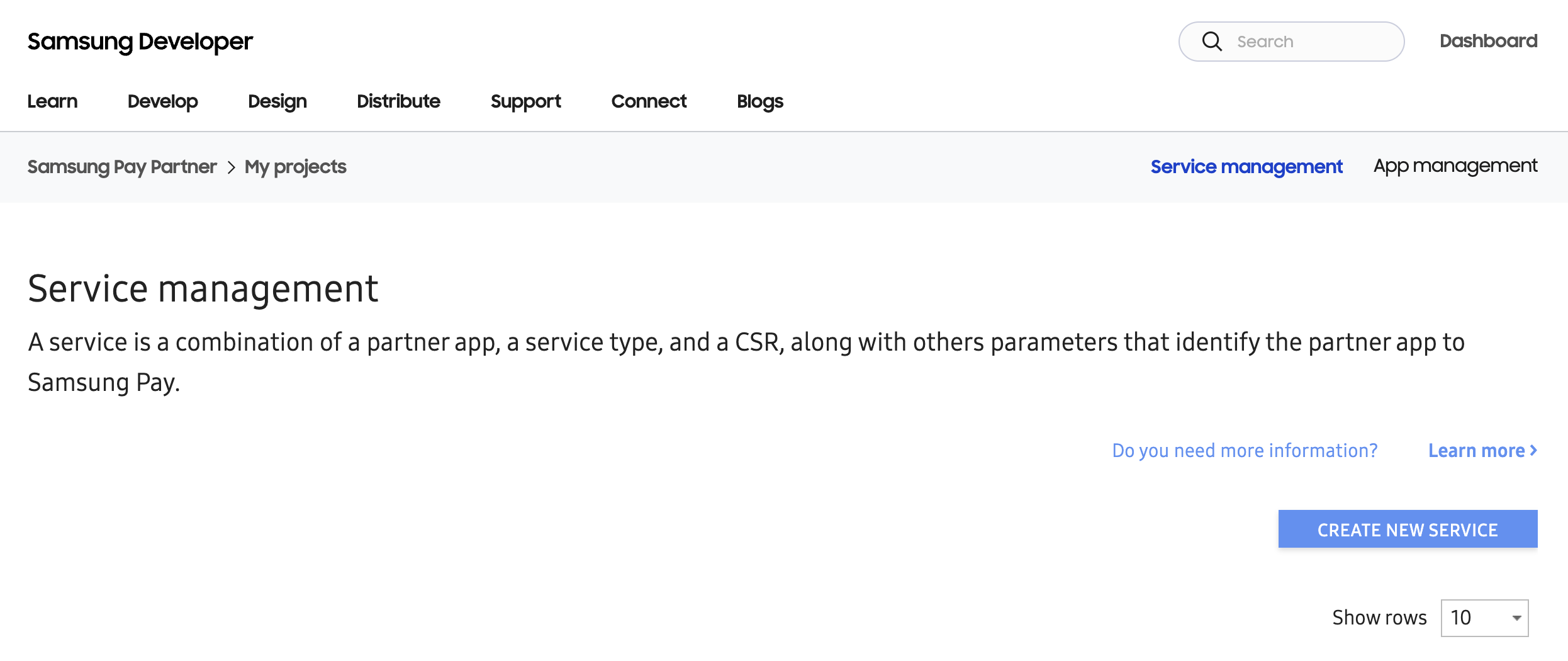
In the new service page, fill the data as follows and upload the CSR you have acquired earlier from Moyasar Dashboard.
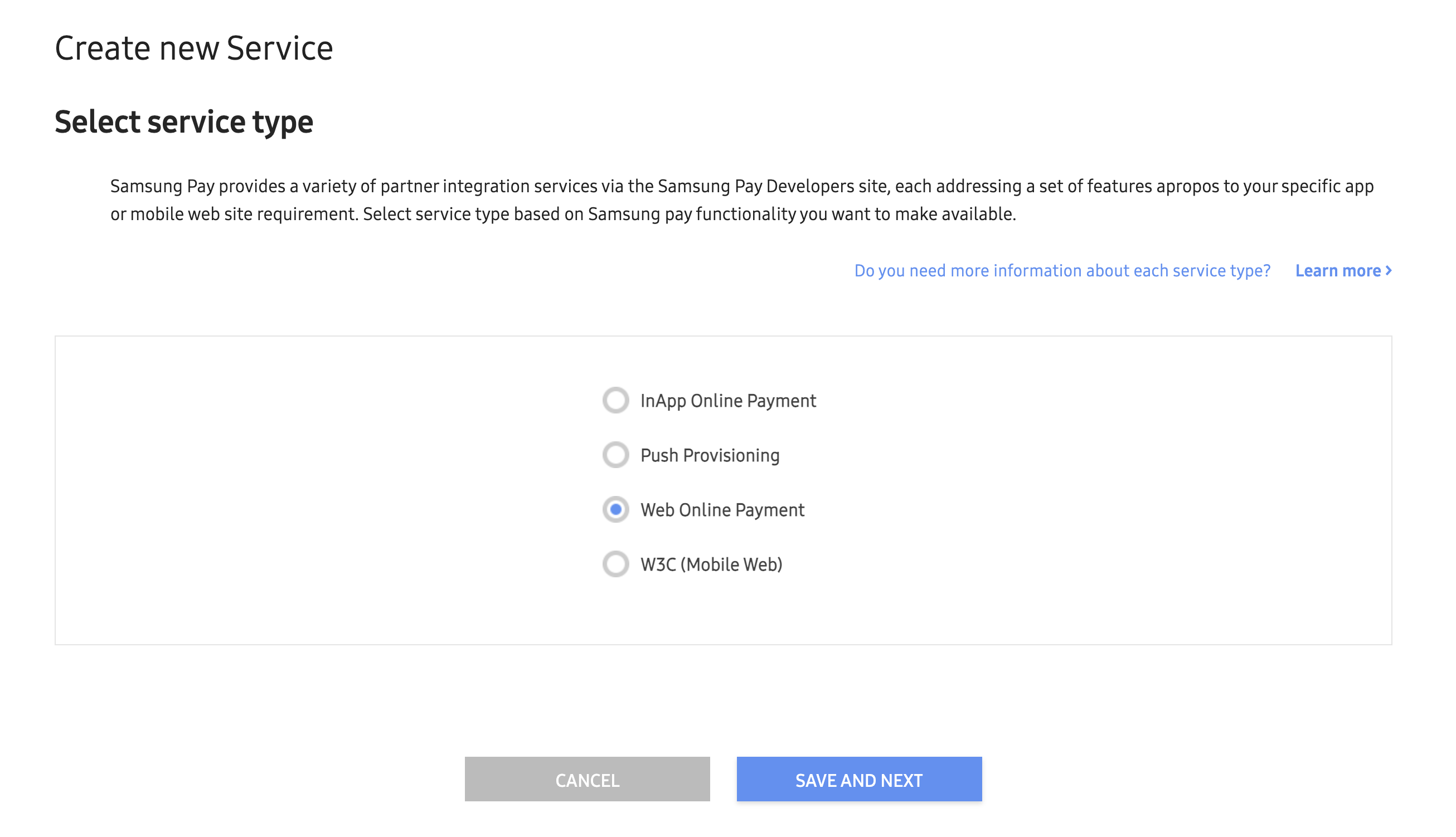
Ensure that you have registered the exact hostname where your checkout page will be served from in the Service Domain
section. Example: registering only example.com will not allow for sub domains like checkout.example.com to function.
Once you proceed to the next page, you will be asked to provide the email address for testing. Please provide the email address of an active Samsung Account on the device you are testing/developing from.
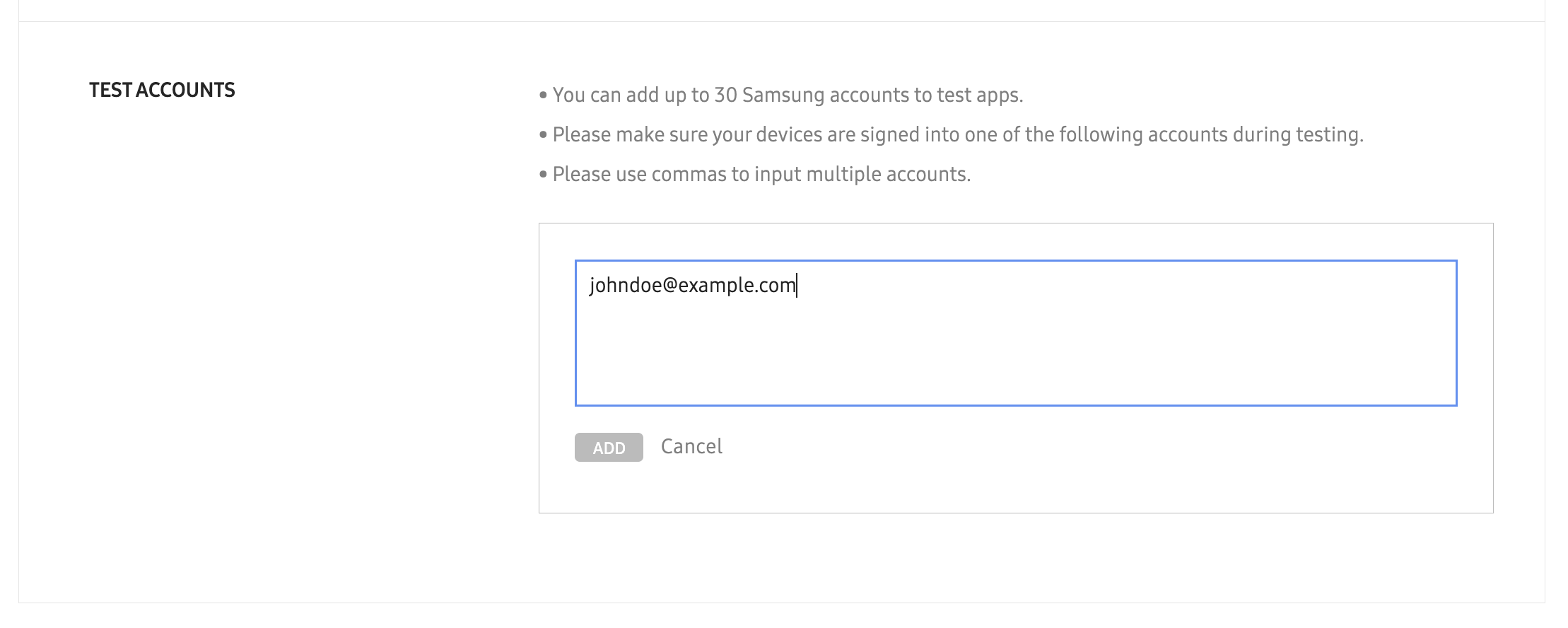
Take a note of your Service ID which should look something like this: 22324f33498f450bbd1dbf
Create a Service ID for Android Apps
For supporting native Samsung Pay implementation, you will need to create a service of type InApp Online Payment.
Visit the Service Management page then click on Create New Service.
Choose InApp Online Payment as the service type.
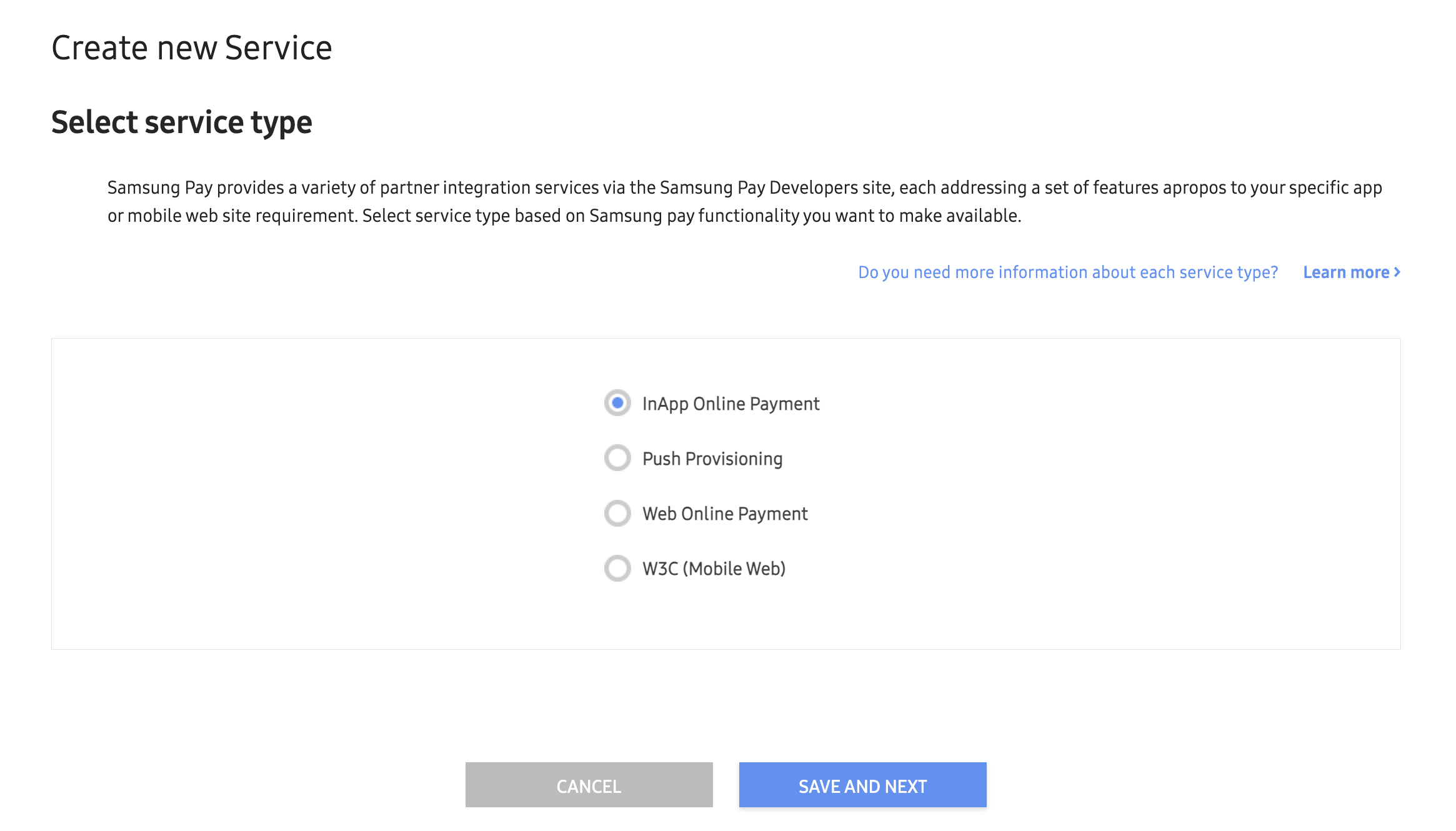
Complete service information and upload your CSR.
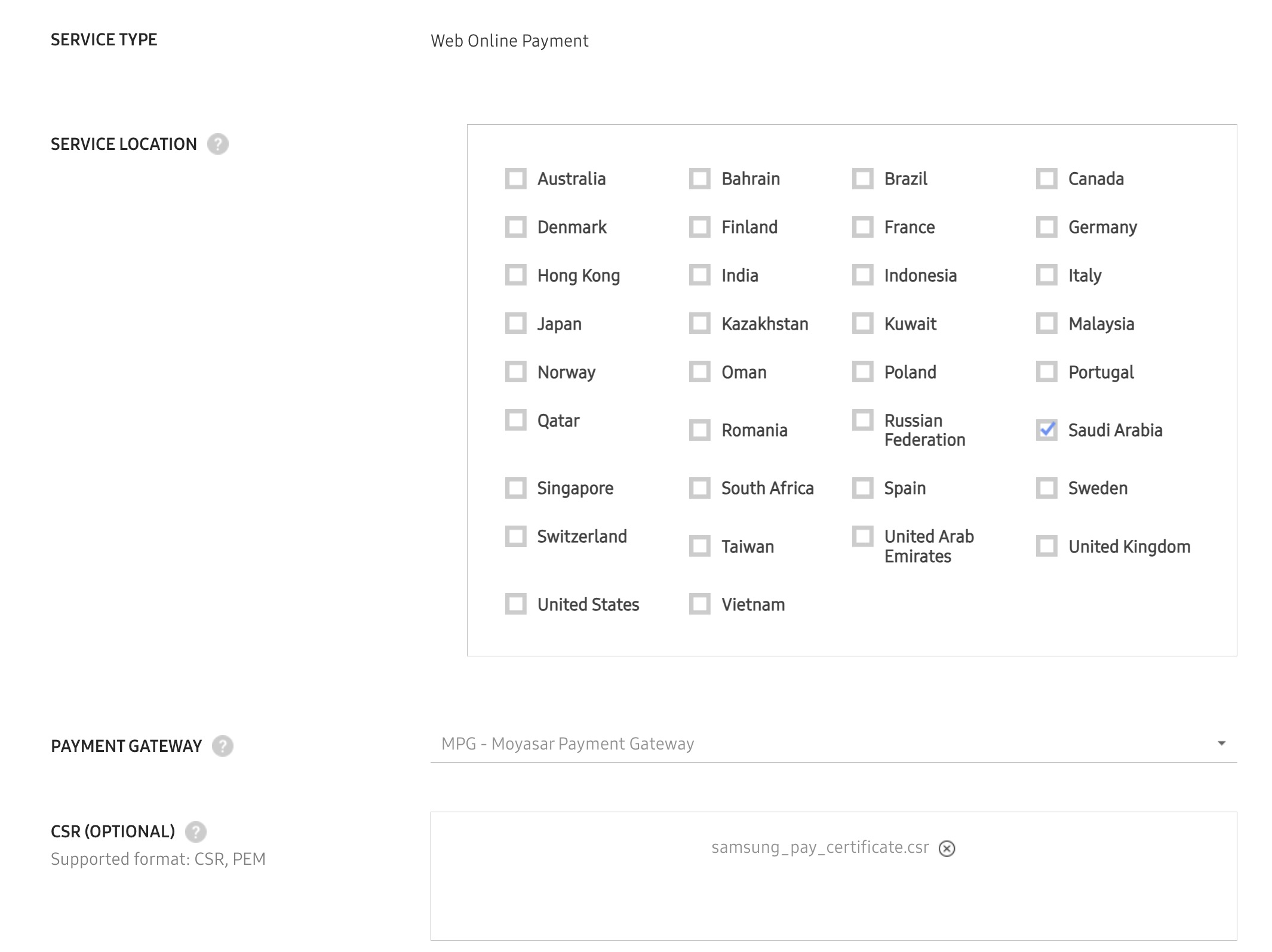
Register your Android application information and provide the exact package name that you are going to publish your application under.

Add test emails.
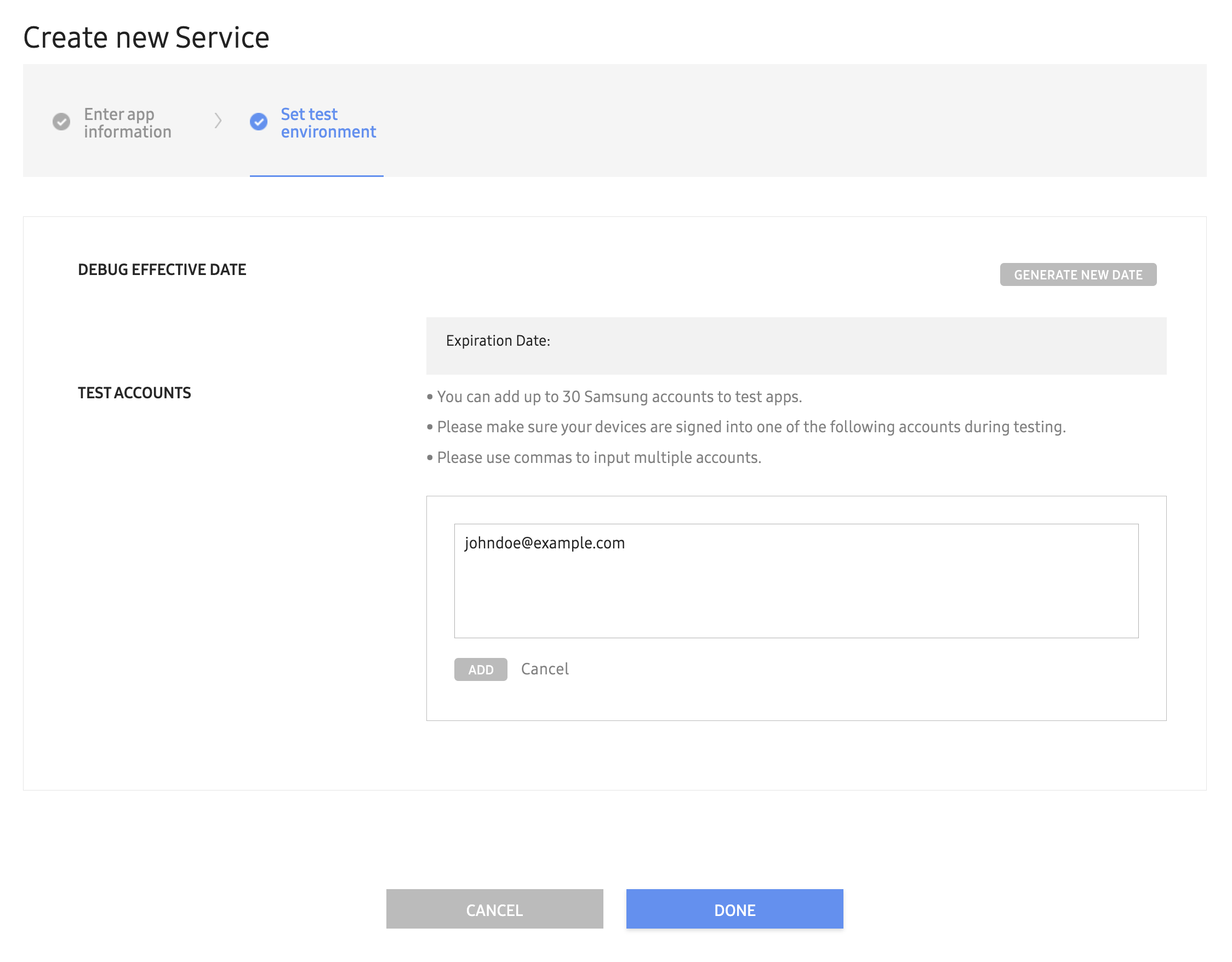
Now you have registered your service, make a note of the Service ID and proceed to implementation.
Once you have completed the intergration and performed test payments, your Service ID needs to be approved by Samsung Pay. Contact us to assist you with the activation.