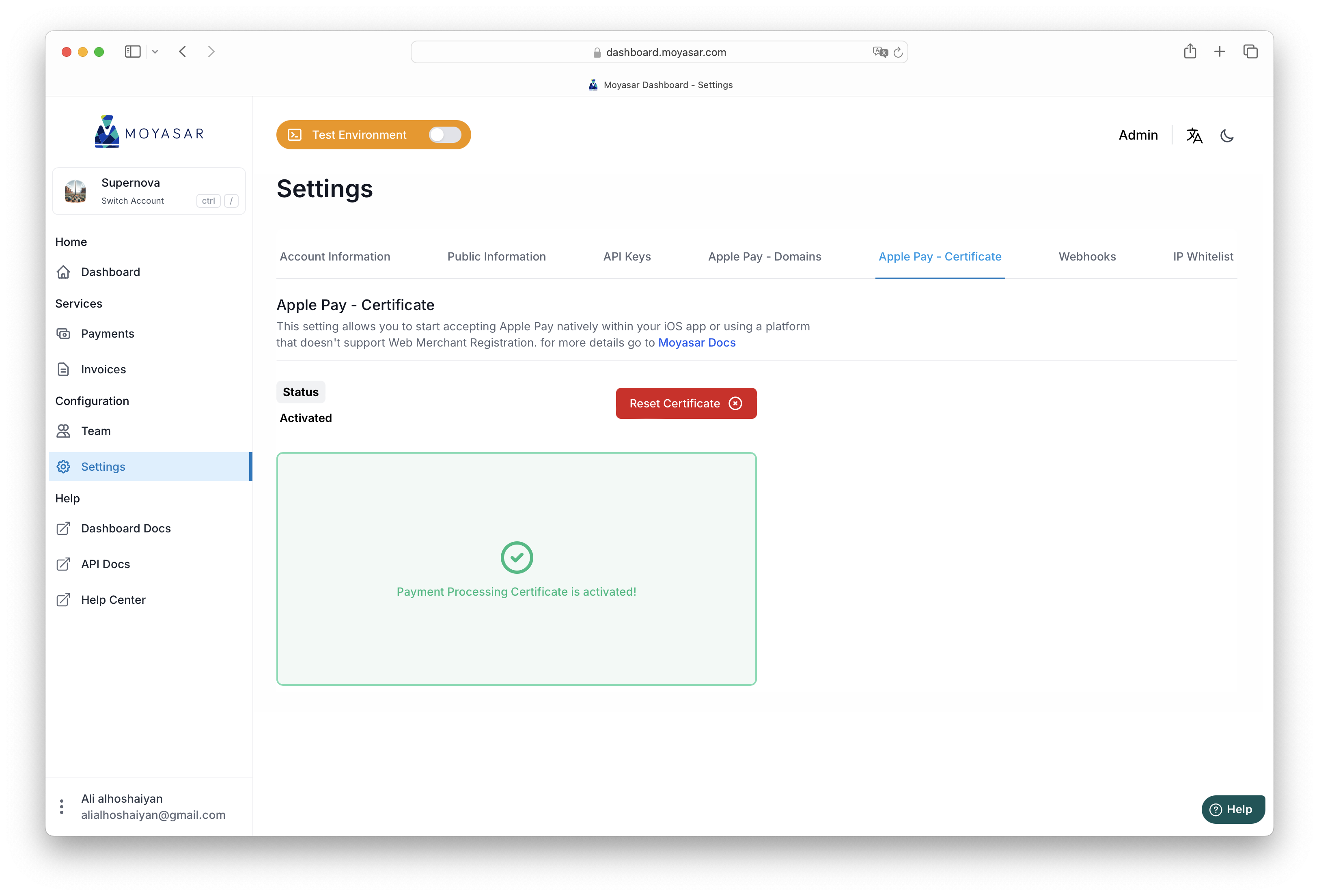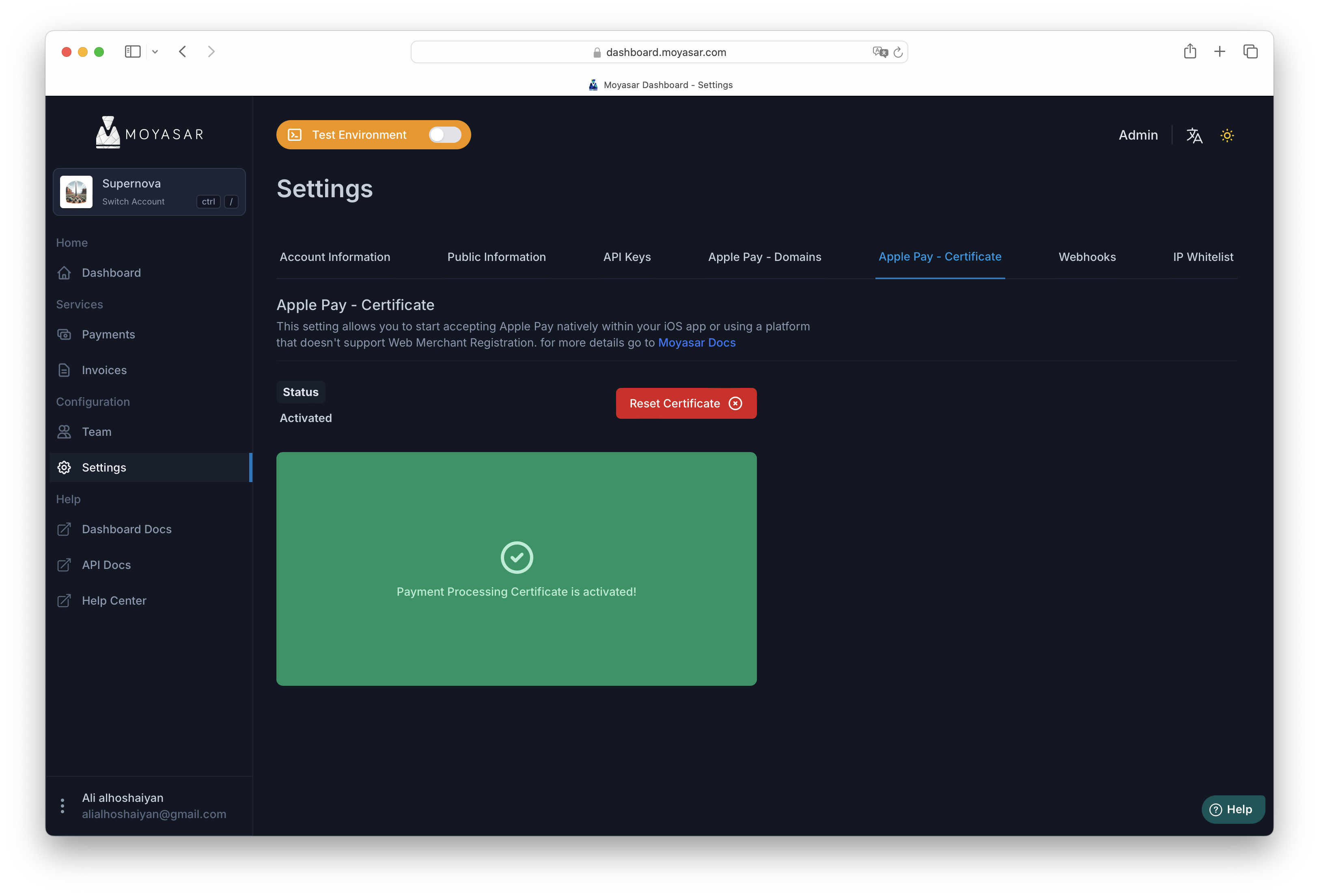Apple Pay Using Developer Account
This guide walks you through the steps necessary to start accepting Apple Pay payments using Moyasar and your Apple developer account.
Who is this guide for?
Follow this guide if you intend on using Apple Pay natively within your iOS application or using a web platform that does not support Moyasar Web Registration.
Before Starting
- Register for a free account in Moyasar Dashboard
- You must have an Apple Developer Account with an active subscription.
- Create a Merchant ID by following this guide this guide..
Configure Payment Processing Certificate
The Payment Processing Certificate (PPC for short) is used during the payment authorizatino process where an Apple device will encrypt the Card details using the active certificate.
After the encryption, the merchant will receive a token object that they should pass to Moyasar in the payment request as follows:
{
"type": "applepay",
"source": "<encrypted_token>"
}
Once received, Moyasar will use the certificate to decrypt the token and then perform the payment.
Request and Download the CSR
From Moyasar Dashboard, you need to navigate through Settings to Apple Pay - Certificate.
Once you open the page, click on Request CSR then Download CSR.
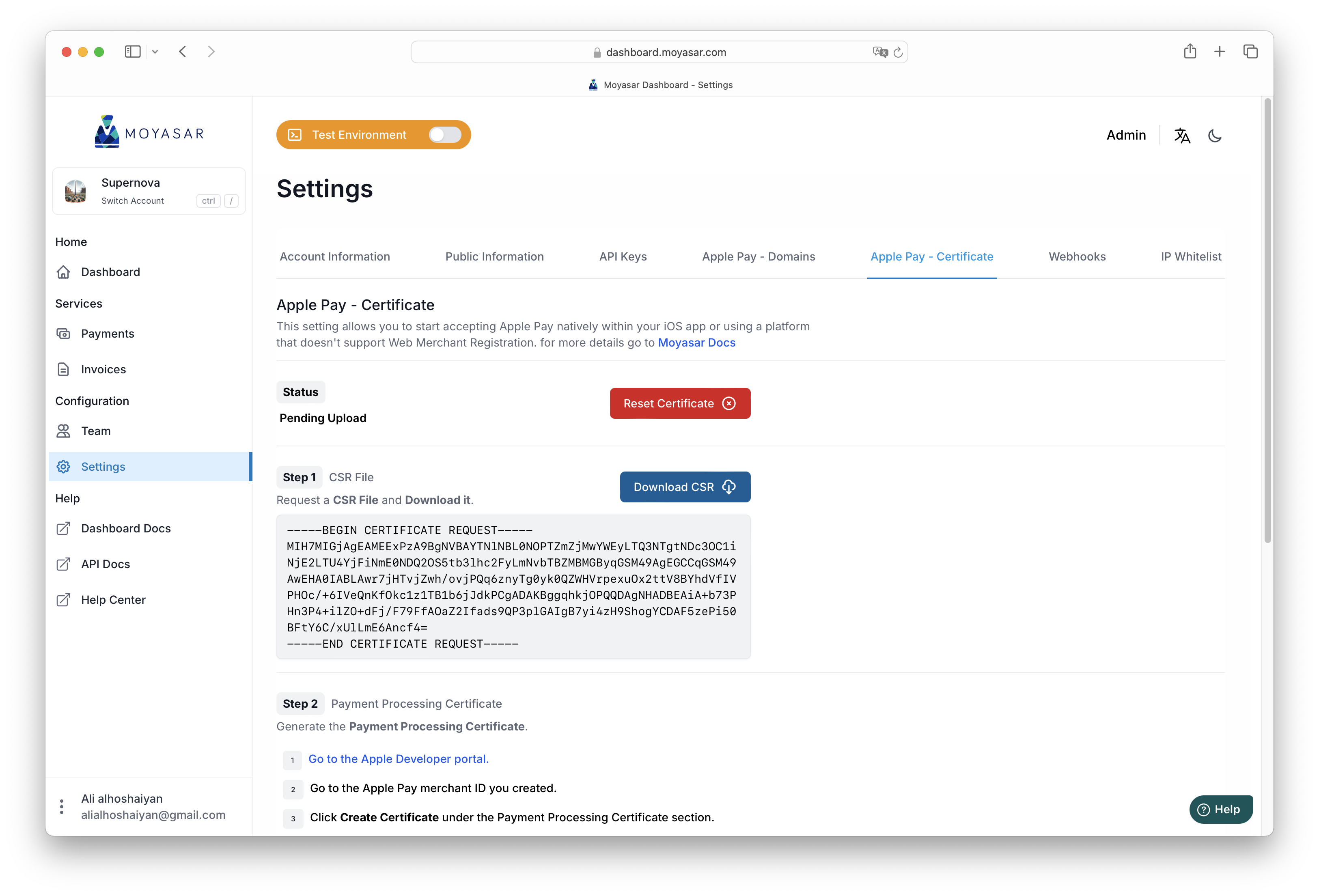
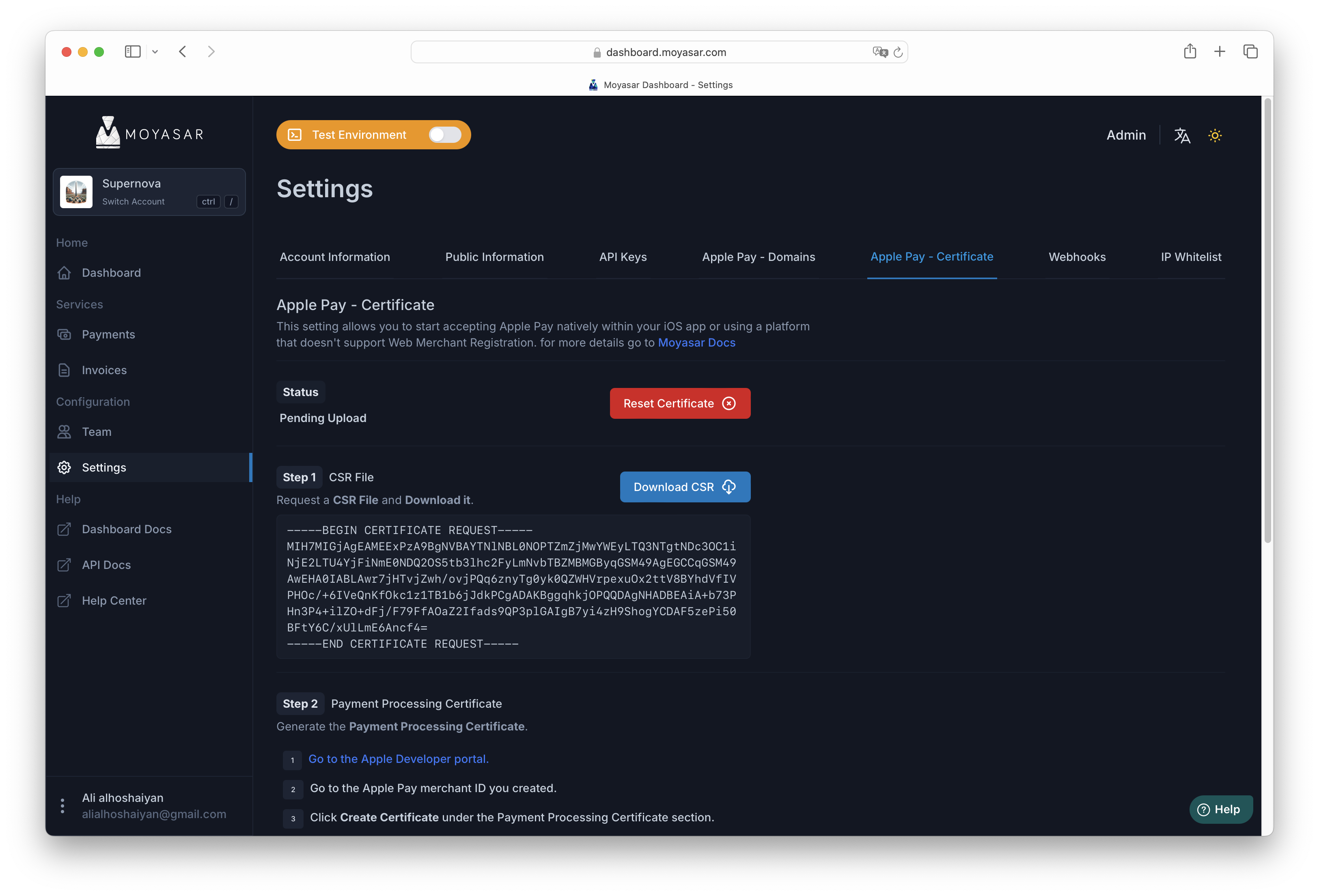
Upload and Sign the CSR with Apple Developer Account
Assuming you have followed the steps in Before Starting you should have your Merchant ID ready within your Apple Developer Account.
Navigate to the Merchant ID you have created then locate the Apple Pay Payment Processing Certificate section where you will find a button called Create Certificate.
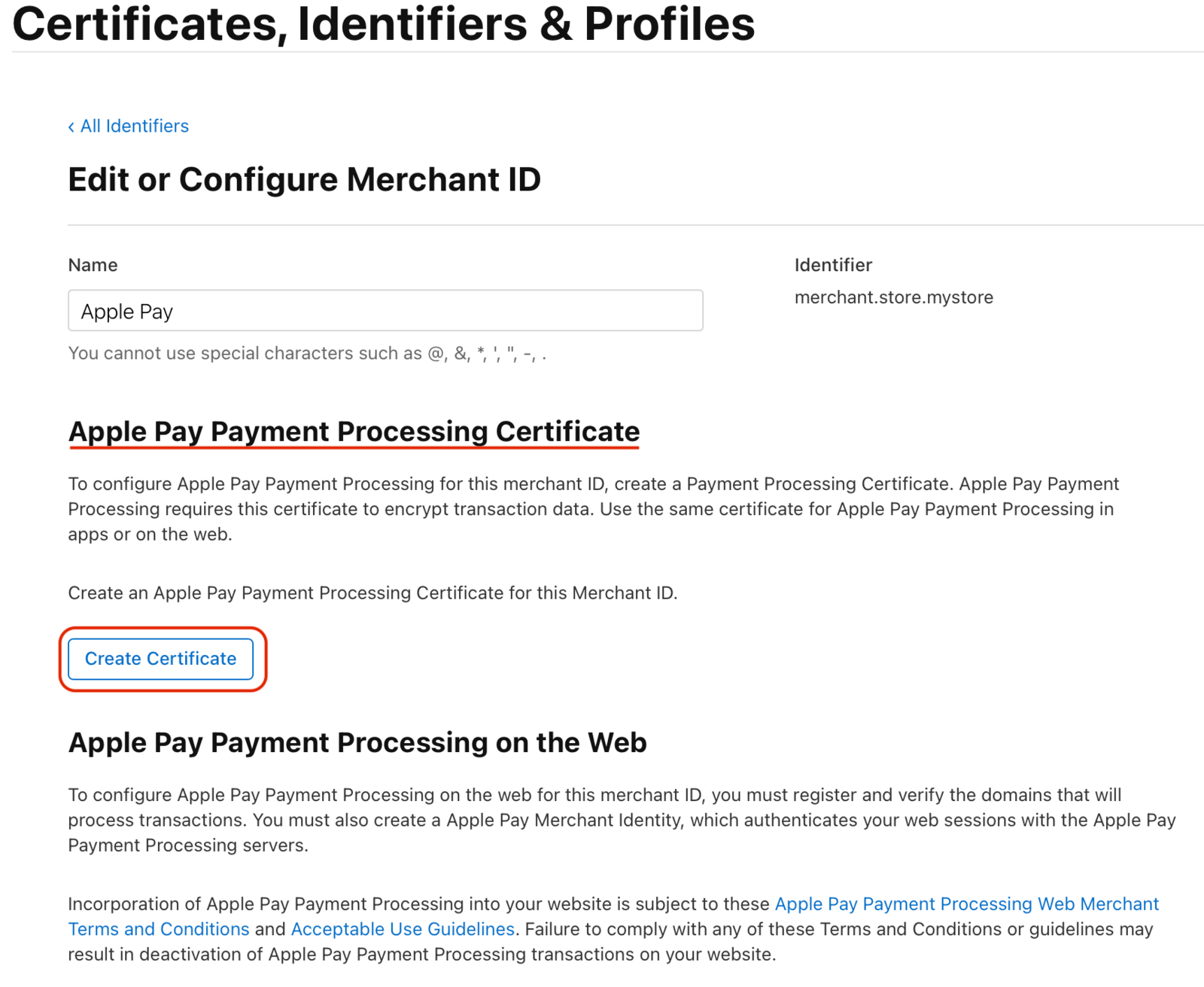
You will be presented with a question asking you if the merchant is within China Mainland, make sure to to select No.
If you select Yes, Apple Pay payments will not work with you as we do not support the RSA algorithm.
Select the CSR file and upload it.
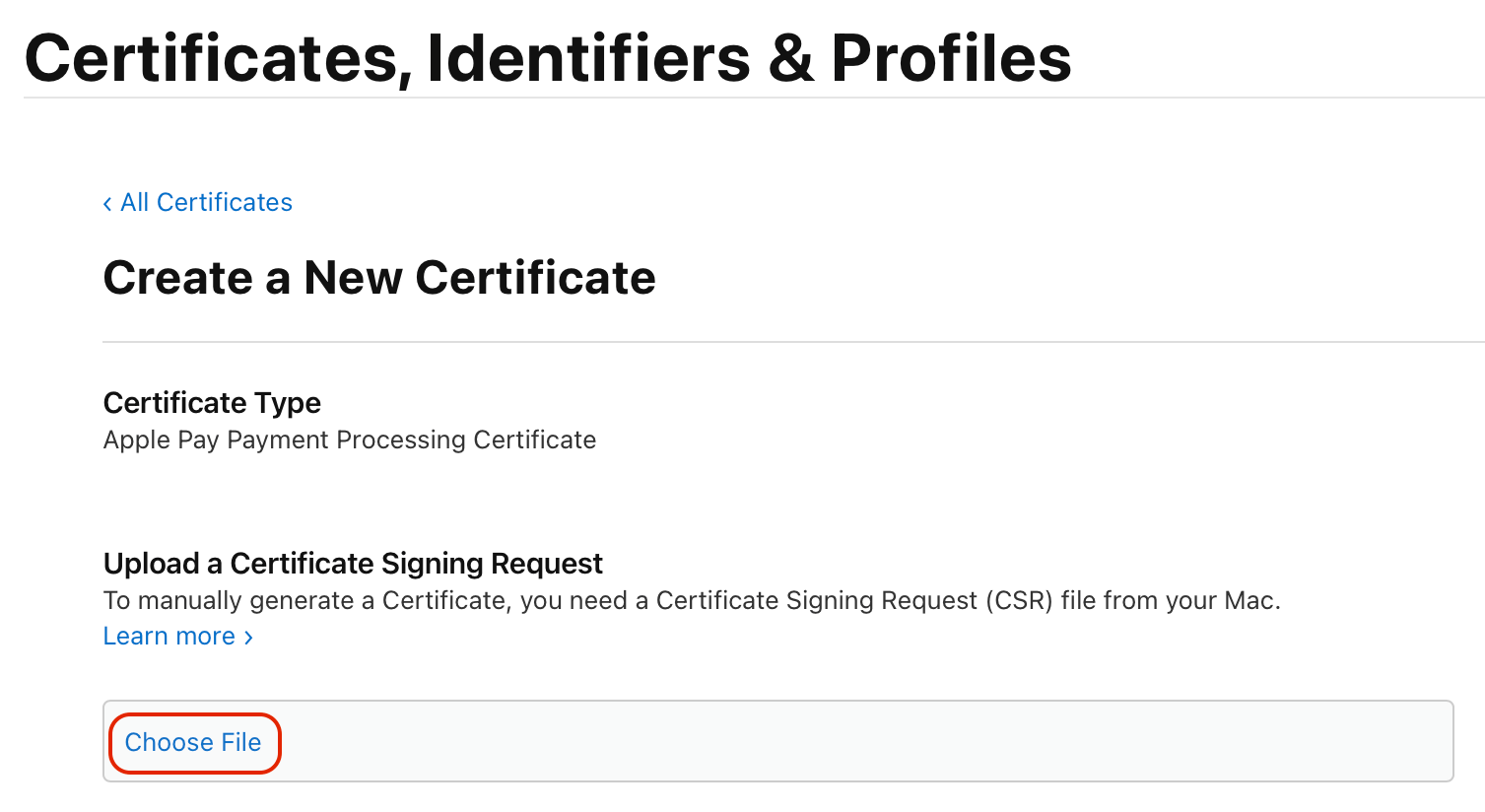
Download the signed certificate.
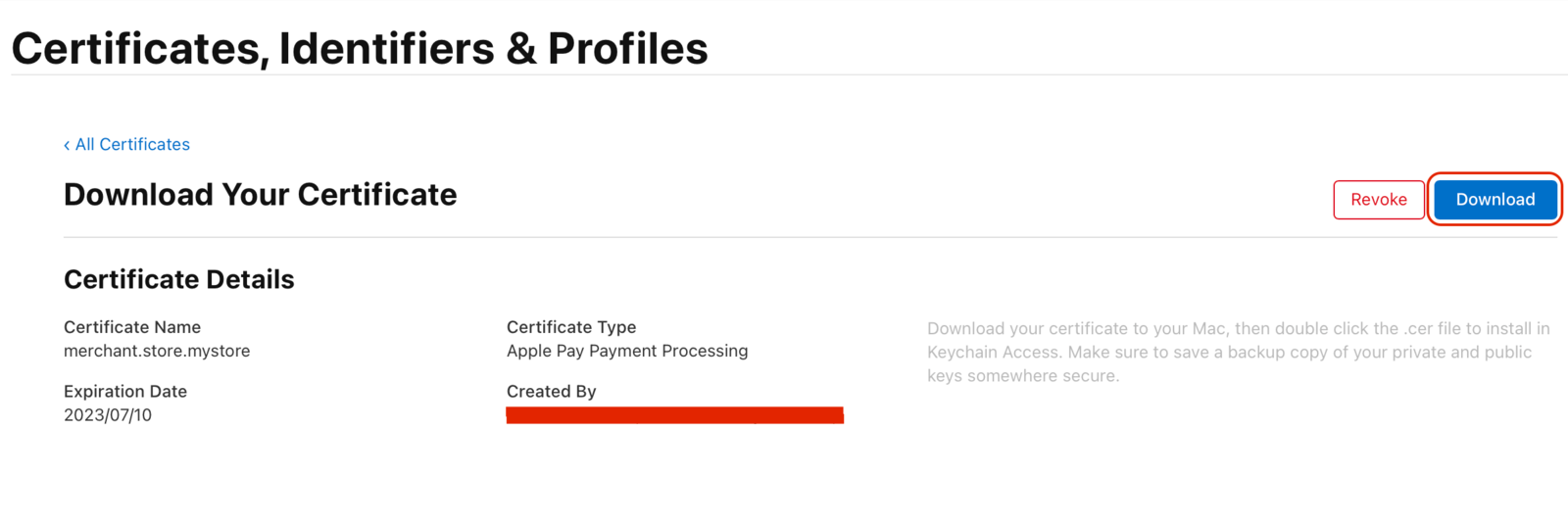
Upload Signed Certificate to Moyasar Dashboard
Navigate back again to Apple Pay - Certificate then click on the Upload File box at the end of the page.
Select apple_pay.cer from your computer and click Upload.
If the certificate matches the private key on Moyasar API, you will get the following success screen.