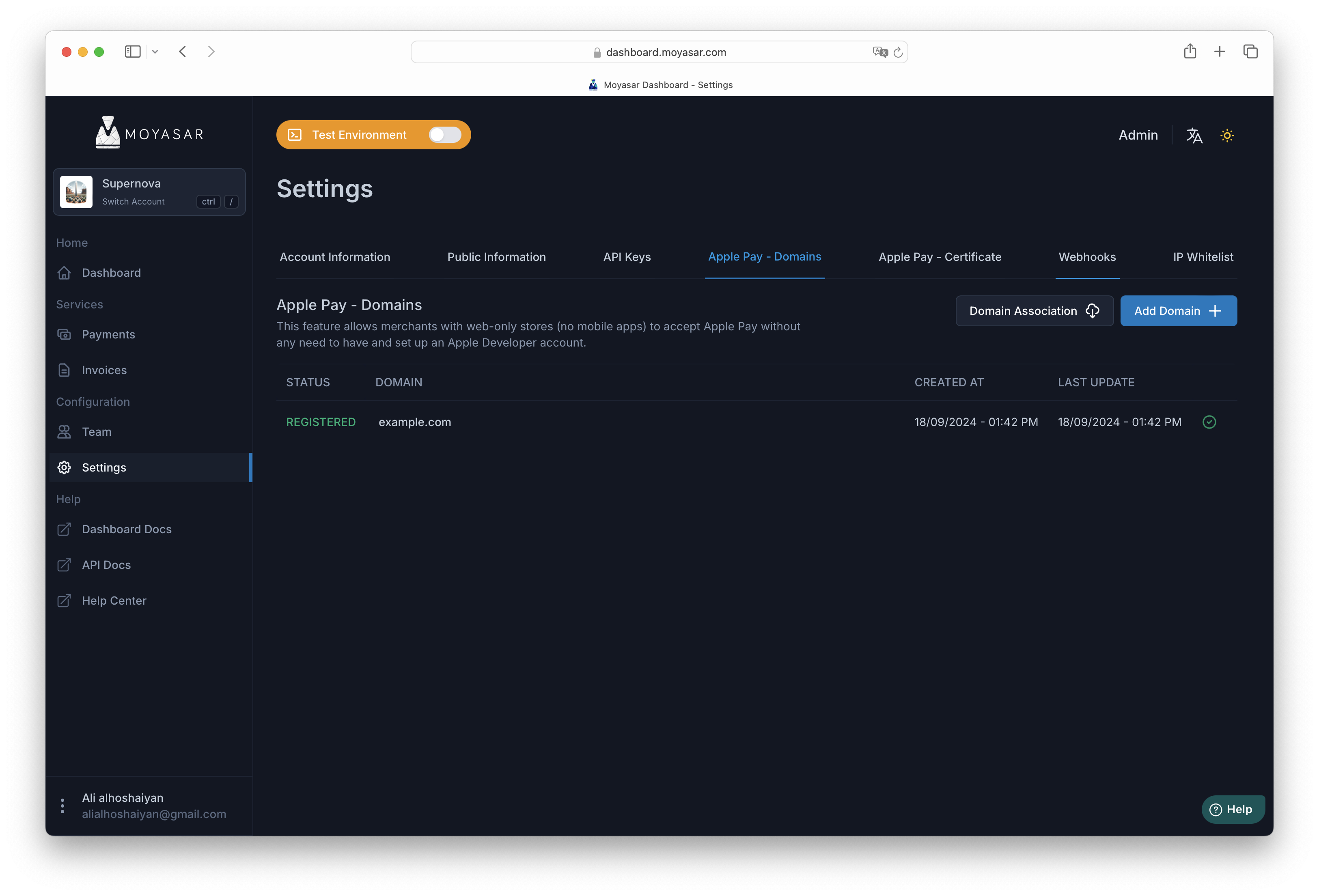Web Registration
Web Registration is a feature provided by Moyasar that allows merchants to enable Apple Pay on the web without the need for an Apple Developer account.
The merchant will register their domain name with Moyasar and use the Request Apple Pay Session to initialize the payment session.
This feature is for Web implementations only. For mobile you must have an active Apple Developer Account and setup the payment processing certificate by following the guide Apple Developer Account.
Login Into Dashboard
Login into your account on Moyasar Dashboard then navigate through Settings to the Apple Pay Domains page.
Add Domain Name
Adding the domain name is an easy task, but you must first get the correct hostname that your Apple Pay payment will start from.
Note that if your website is hosted on a sub-domain name, you must use that name. For example, if your store
is hosted on store.company.com then you must register this domain name instead of company.com.
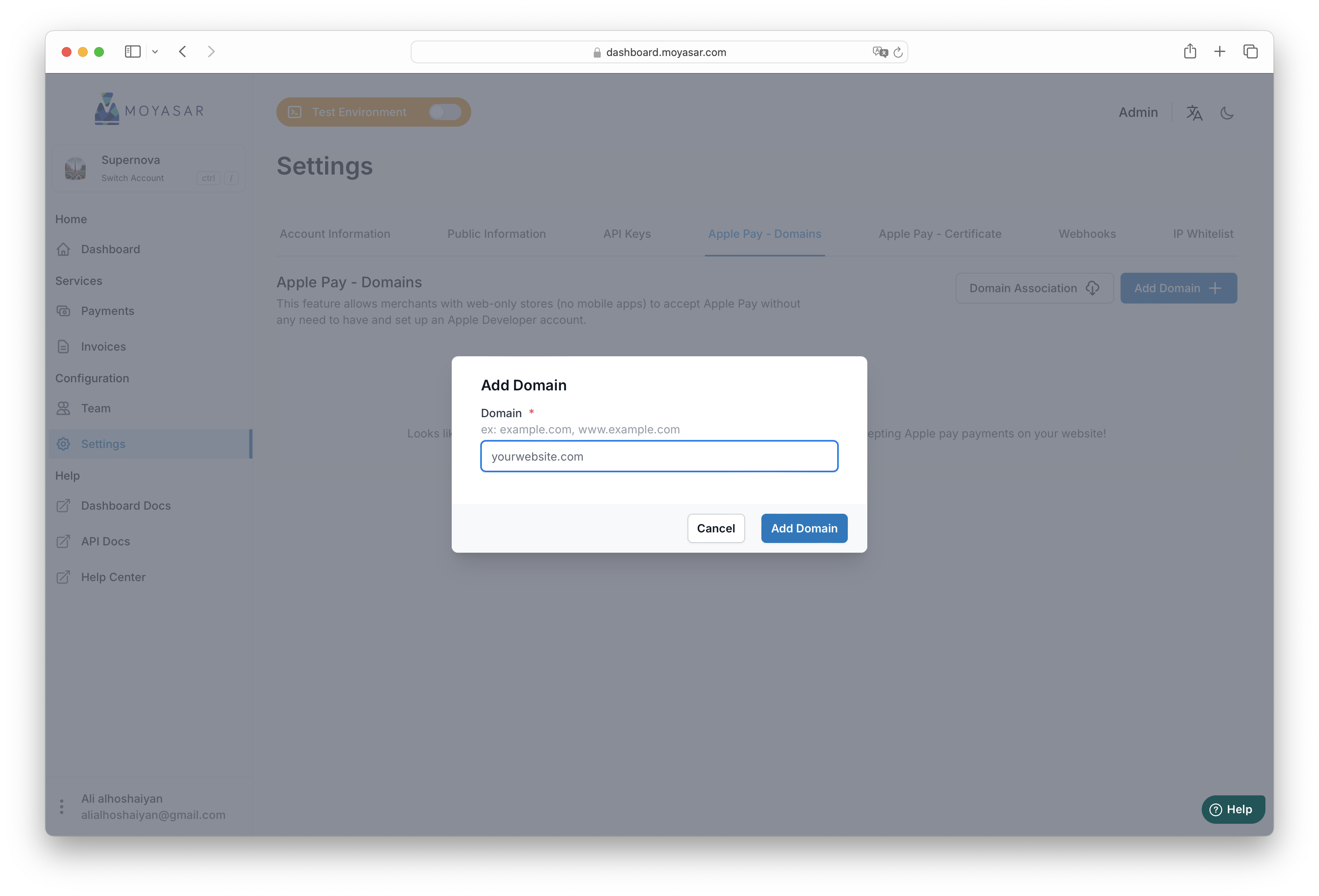
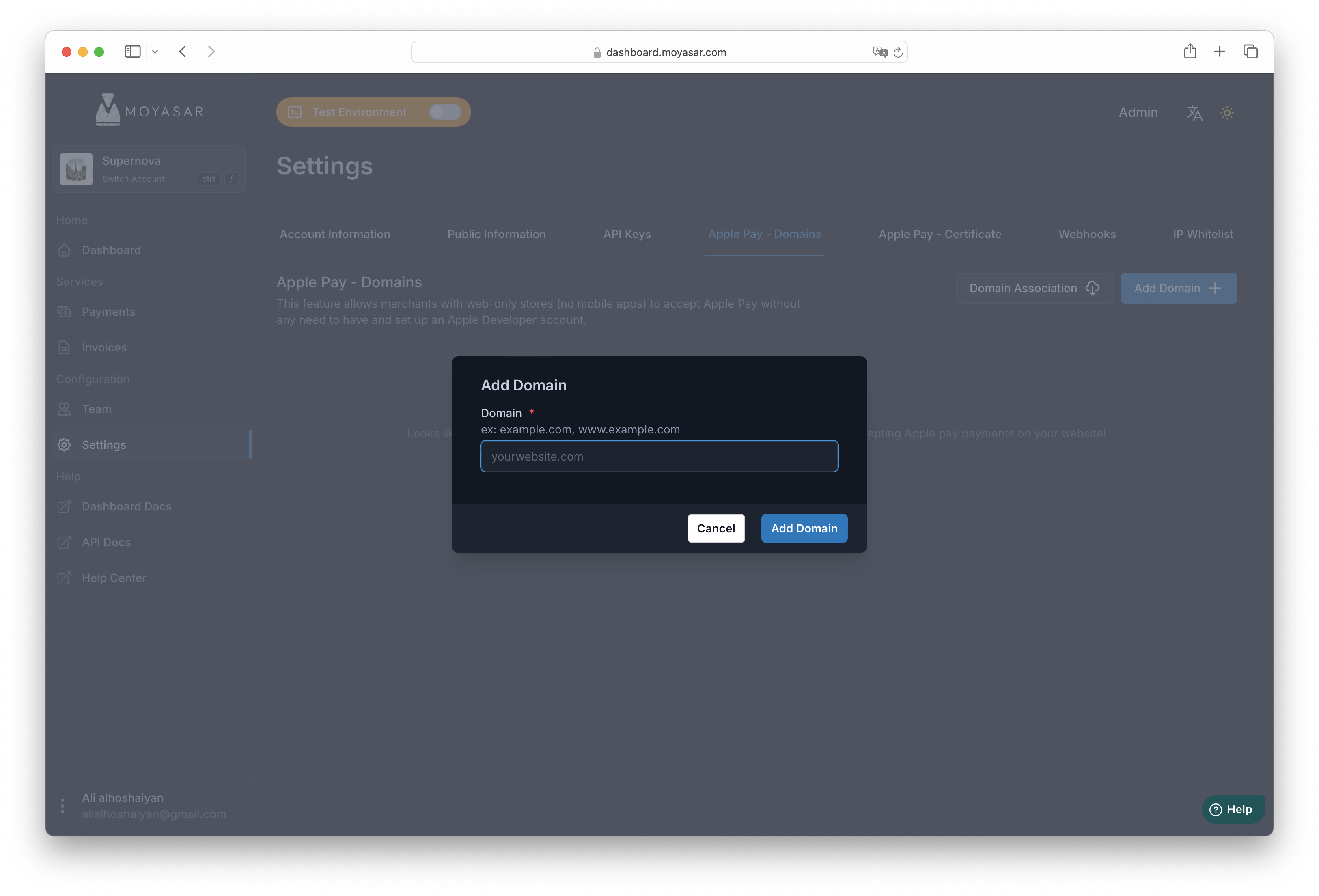
Upload Verification File
Once you have added your domain name, please download the verification file by clicking on the Download Association button.
This file contains a special text that Apple will use for validating that you actually own and operate the domain just added.
You must upload this file on your server on the path /.well-known/apple-developer-merchantid-domain-association
without any extension.
Adding extensions like .txt or .data to the file name will result in failure when trying to
validate the domain name.
The .well-known directory is not enabled or prohibited by some web servers, please refer to your web server
operation manual to allow public access to .well-known for the validation process.
If you have uploaded the file on your web server correctly, try to visit it using your favorate web browser:
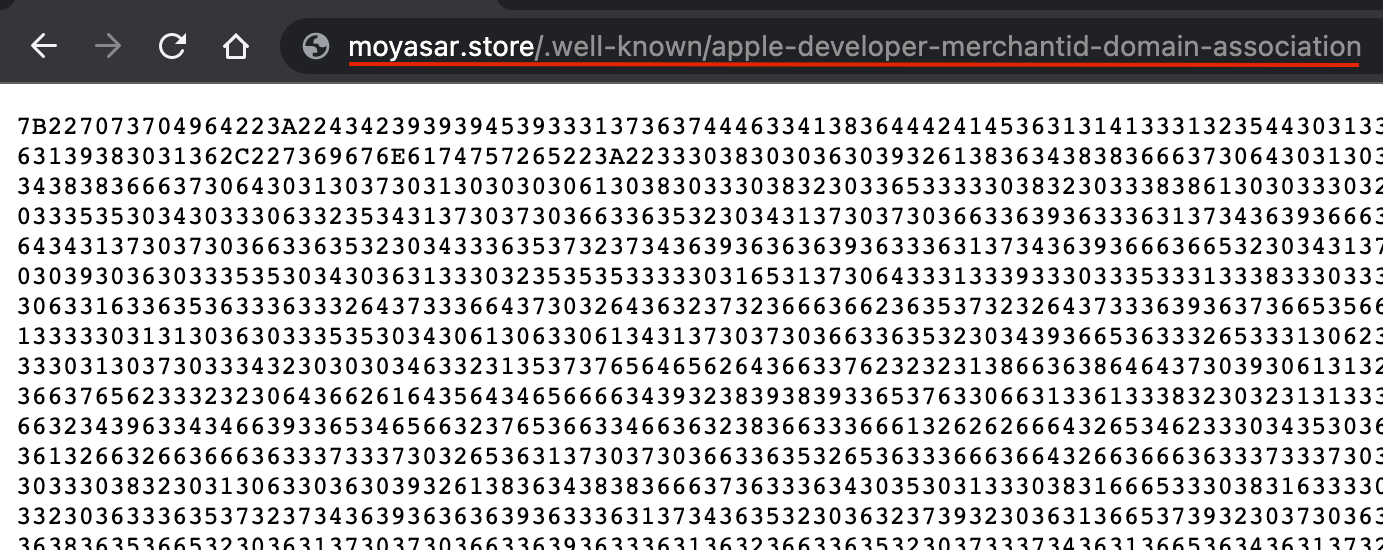 .
.
Validate + Register the Domain
Once you have uploaded file correctly, you need now to do the following steps:
- Click on Validate: this will allow us to validate that you have uploaded the file correctly.
- Click on Register: we will ask Apple to validate again and register the domain name to be used with Apple Pay.
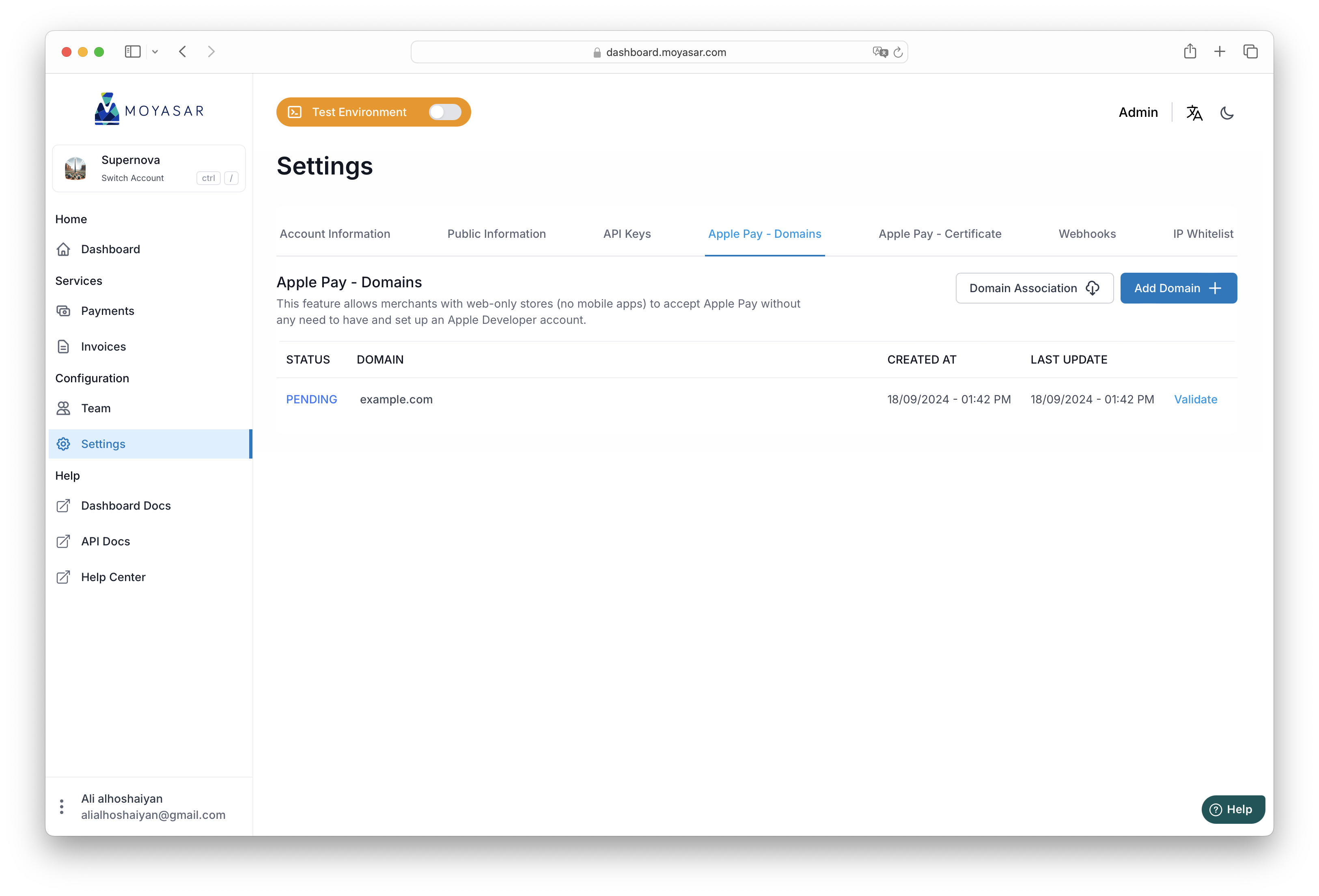

Register the Domain
Once you have registered the domain name, your screen should look like something like this: